
Today's tutorial i want to show you how to create soft and dreamy effect in photoshop.With few simple steps your pic can get a special effect like its in a movie scene. We will create a soft , dreamy effect on the face also make it stand out with warm color from the background darkened. So, why not have a try...

Stock:

This effect is suitable to close-up portrait photographs.
1. Duplicate your pic. Apply photo filter. Its to make the face have warm tone. If your model face is dark or warm, skip this step or lower opacity.
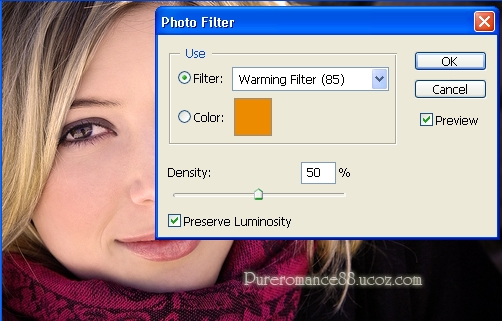
Then apply Gassian blur with 10 px. Set this layer to Multipy 50%

2. Ctrl+Shift+Alt+E. Choose Filter- Distort - Diffuse glow ( i set background color to fbd0d0).
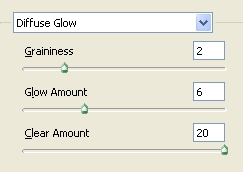

3. Apply Gassian blur with 4px and lower opacity to 50%.

4. Apply Lens Correction:
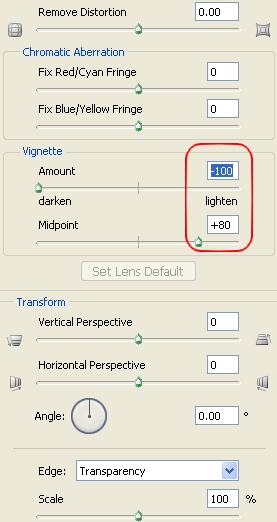

5. Ctrl+Shift+Alt+E. Use Ellipse Marque tool to create a selection around the model face, set feather = 20. Select Inverse we have:

Choose Image - Apply Image:
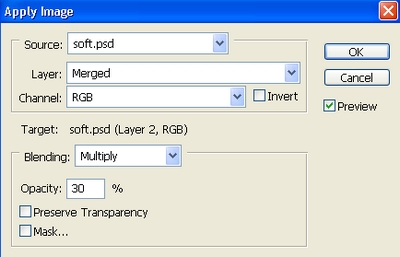
Press Ctrl+L to adjust levels , increase dark green tone that is popular in movie effect:
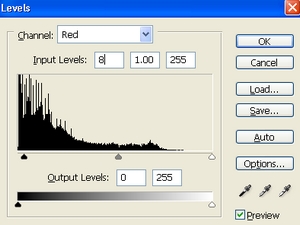
Choose Select - Inverse again then apply Photo filter from Image - Adjustment:
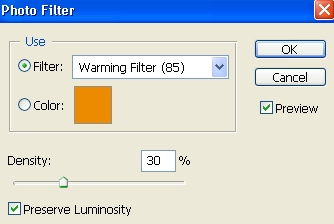
Ctrl+D to deselect we have final effect:

Some tips for this tutorial:
- You should use warm tone ( warm pin, warm yellow...) for Photo Filter steps.
- If you want any of your model face part is lighted up by Diffuse glow, create selection around it and set right feather ( 10-20) then you can apply it and with correct parameters ( dont try only my parameters ).
- If you dont want diffuse glow effect to affect the background and any unwanted parts, make selection for only the part you want to apply it, copy it onto a new layer . After Diffuse glow step merge two these layers then you can use Lens correction filter.
- You can choose another color for Diffuse glow depending on your pic ( but light color recomended)
- When use apply image in step 5, change opacity to fit your pic. Make selection for any parts that are still in light and apply image again till you feel ok.
Hope you can learn something new from this tutorial.
Determine best quality clipping path, clipping path service, low cost clipping path or image clipping service & image masking service from Clipping Design. Clipping Design always assure photoshop clipping path service, image editing service at quick turnaround time with Guaranteed client satisfaction on top quality masking service.
You can also discover 100% handmade photoshop clipping path & clipping path service in reasonable price.
You can also discover 100% handmade photoshop clipping path & clipping path service in reasonable price.
Thank you…
Reference: pureromance88
No comments:
Post a Comment